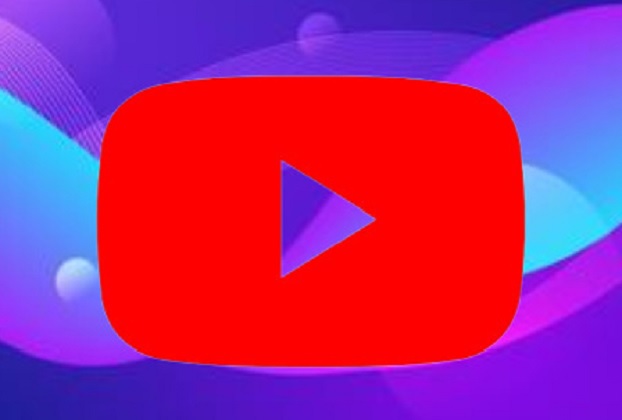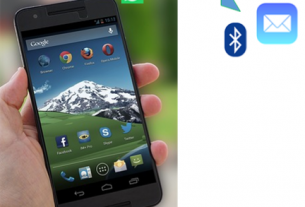YouTube (youtube.com) is one of the most popular video-sharing platforms on the internet, with staggering 2 billion plus monthly active users. The website allows people to upload, share and view videos on a myriad of topics – from entertainment and music to education and tutorials. Since its launch in 2005, YouTube has grown to become a cultural phenomenon, shaping the way we consume and share information, knowledge and entertainment online.
YouTube has also become a powerful tool for businesses and marketers, who use the platform to promote their products and services to a large and engaged audience. With its vast reach and diverse content, YouTube has truly revolutionized the way we watch, learn and communicate online.
Watching videos is an alluring experience by itself. Yet YouTube accompanies bells and whistles in the form of some extremely useful features which are used by lots of people. But there are still many who do not know about those. Below we’ve listed four of those features for your interest.
Show Subtitle Along-with The Video
English Subtitles help you understand the video content more efficiently and quickly if your native language is not English. YouTube has the Subtitle feature for the same purpose.

To enable Subtitle of the current video
- Click Setting icon which is represented by a gear symbol underneath the thin progress bar.
- From the Setting menu click Subtitle/CC option as shown in the figure. Another little menu pops up, where you’ll see the Off option as checked.
- Click English (auto-generated) option and that’s it. Now you can see the subtitles in the video as well.


See Subtitle in The Form of Transcript
To get the transcript
- Click the More Options menu sighted as three dots “…”.
- Click Show Transcript option. Along the right edge of the video you can see Transcript box showing the transcript excerpts with their start time.


Copy Subtitle Transcript
Sometimes you may need the video content subtitle’s transcript. This is usually required by many people to conveniently read through it to make a better understanding.

In order to get the video transcript
- Click More Options menu sighted as three dots in vertical formation in the Transcript box’s right corner and click Toggle Timestamps to remove timestamps from the beginning of each line.
- Now apply the standard copy/paste method on the transcript text. You can select some or all content and paste it anywhere for your future reference.
Video Clip
While you’re watching say a long video but you like to share a part of it. You can do it easily by using YouTube’s Clip feature.


- Click the More Options menu sighted as three dots “…”.
- Click Clip option. Along the right edge of the video you can see Create Clip box as shown in the figure.
- Add a description, adjust and end point as per your liking and click Share clip button. You’re offered with a dozen of options to share the selected segment in. Some of those are Facebook, WhatsApp, Twitter, Email, Pinterest and LinkedIn.
- You can also copy the link of the selected segment.
- When you or the guy whom you shared the link runs this clip they’ll watch the “cropped” clip but will still be able to watch the full video if they want.