The Android Edge Panel, also known as the Edge Screen, is a feature found on certain Android devices, particularly those with edge or curved displays. It provides users with instant access to various shortcuts, apps, or tools by swiping along the edge of the screen.
In order to display the Edge Panel swipe your finger from the right edge of the screen to the left a little, and you see a translucent window appearing along that edge of your phone. This window, the Edge Panel, will contain a handful of apps and tool in the form of icons. These icons are grouped in two columns.
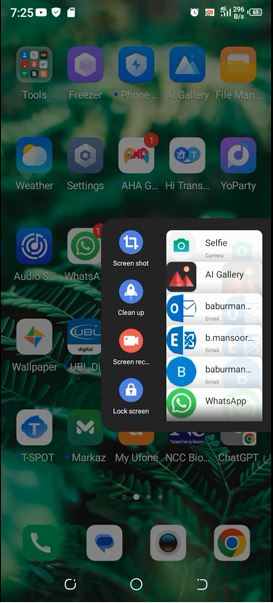
Note that the look and feel of the Edge Panel on your phone may be somewhat different from what you see here, but of course the purpose of this feature is the same.
The left ones are the tools which may help you to perform frequently needed tasks like for instance Lock Screen, Screen shot, Quick settings toggles, Clean up utility or Screen recorder tool. Quick settings toggles such as Wi-Fi, Bluetooth, Data mode, and Torch help you quickly switch off and on features with a single tap, rather than having to get the actual screen after several taps.
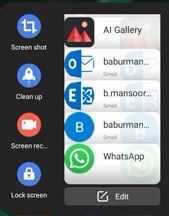
The apps on the right panel are among all those apps which are installed on your phone like Google Chrome, Image Gallery, WhatsApp, Selfie, Your favorite email client, any apps you want to launch immediately no matter which app you’re in right now. This makes Edge Panel a handy tool for you to achieve your purpose in a quick manner.
For instance, when you’re on something really interesting on your phone and you feel taking a picture or creating a video clip of the current activity will be cool, you can do so by using Edge Panel and tapping the right tool from there. You can later share it with your dear ones again by clicking a social-media app from your Edge Panel. Pretty cool, isn’t’ it?
You can customize the selection and arrangement of the Edge Panel content to suit your preferences. Depending upon your phone manufacturer and model you may see and “Edit” like button right on the Edge Panel, typically at the bottom. Using it you can add and remove tools and apps for the panel as per your liking. Some devices may also offer additional customization options such as changing the size or appearance of the Edge Panel.
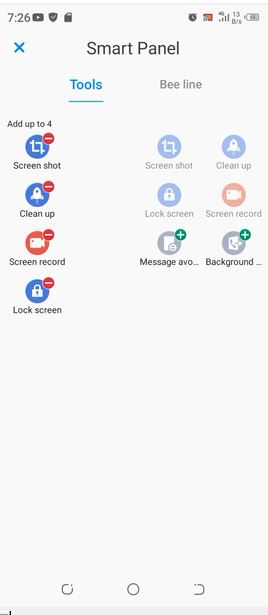
The Edge Panel is designed to be accessible and easy to use, with intuitive swipe gestures for activating and navigating the panel – and getting things done quickly. It’s a valuable addition to many Android devices with curved or edge displays. Take a moment to give it a whirl and you’ll certainly be amazed by the amount of time you can save in accessing and launching frequently required apps and tools, hence navigating your device becomes more efficient than ever.



