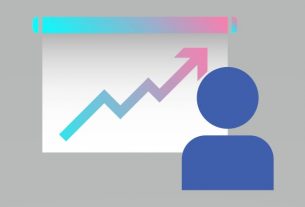Android smartphones provide a myriad of intuitive features in order to make the life of the users a lot easier. The Launcher Menu is yet another cornerstone feature of user interaction. This menu, often accessed by a long press on an empty space on the home screen. It serves as a gateway to a myriad of applications installed on your device. In this article, we’ll delve into the details of the Launcher Menu, its usage, common options, and how it enhances the Android experience.
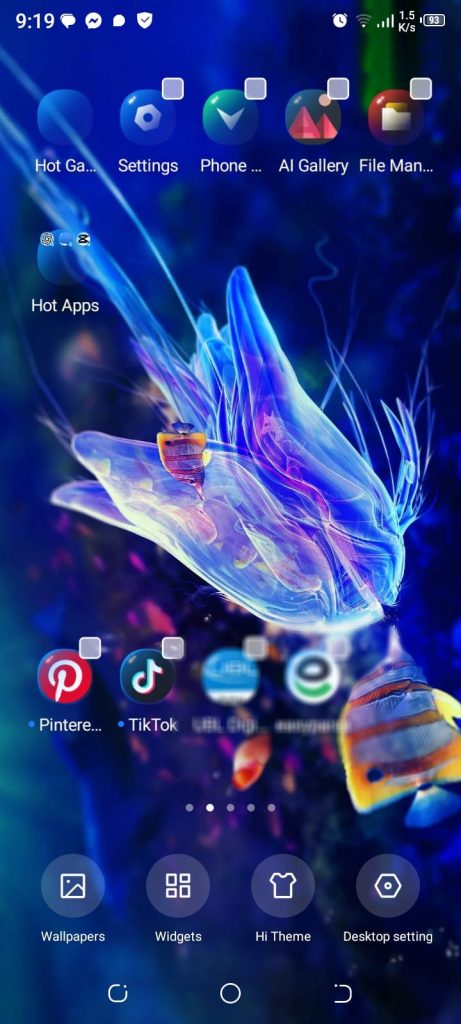
Understanding the Launcher Menu
The Launcher Menu, also known as the App Drawer, is essentially a centralized hub where users can access all installed applications on their Android device. It serves as an organizational tool, allowing users to quickly find and launch apps without flooding the home screen with app icons.
Accessing the Launcher Menu
Accessing the Launcher Menu is a breeze. Simply long-press on any blank space on your device’s home screen, and the menu will gracefully appear across the bottom edge of the screen. Alternatively, some devices may have a dedicated button or gesture to access the Launcher Menu.
Navigating the Options
Once you’ve opened the Launcher Menu, you’ll see a sleek interface displaying all your installed applications. Here are some common options and features you might encounter:
App Icons: Each app is represented by its respective icon, making it easy to identify and locate your favorite apps.
Search Bar: Many Launcher Menus feature a search bar at the top, allowing users to quickly search for specific apps by name.
App Categories: To keep things organized, some Launcher Menus categorize apps into sections such as “Recently Used,” “Games,” “Utilities,” etc., making it easier to navigate through a large number of apps.
Widgets: Depending on the launcher you’re using, you might also find widgets alongside app icons in the Launcher Menu. Widgets provide at-a-glance information or quick access to specific app functions right from the home screen. This will enable you to access the frequently used feature of an app right from the its desktop, as opposed to first having to launch the app and then navigate to launch that particular feature within the ap. You can add and remove Widgets of the desired apps.
Settings and Customization: Some Launcher Menus offer settings and customization options, allowing users to adjust the layout, choose and customize themes and wallpaper, sorting preferences, icon size, and more to suit their personal preferences.
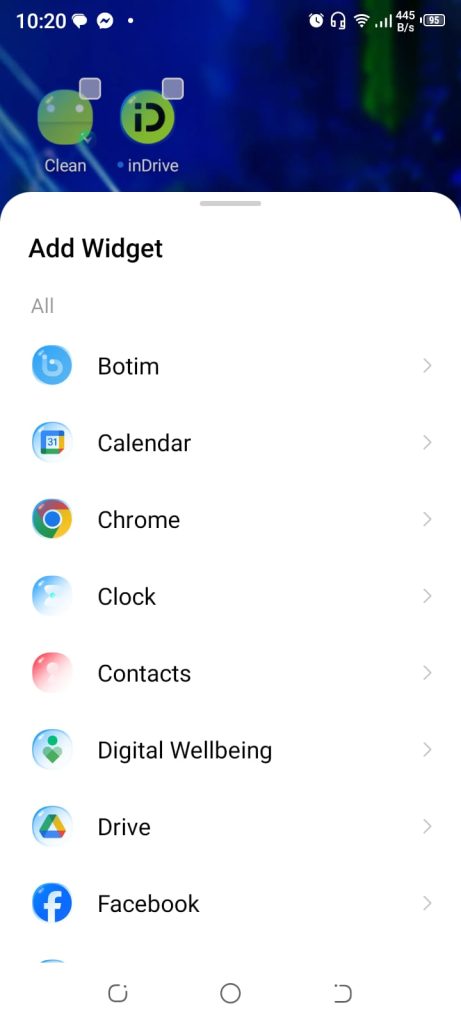
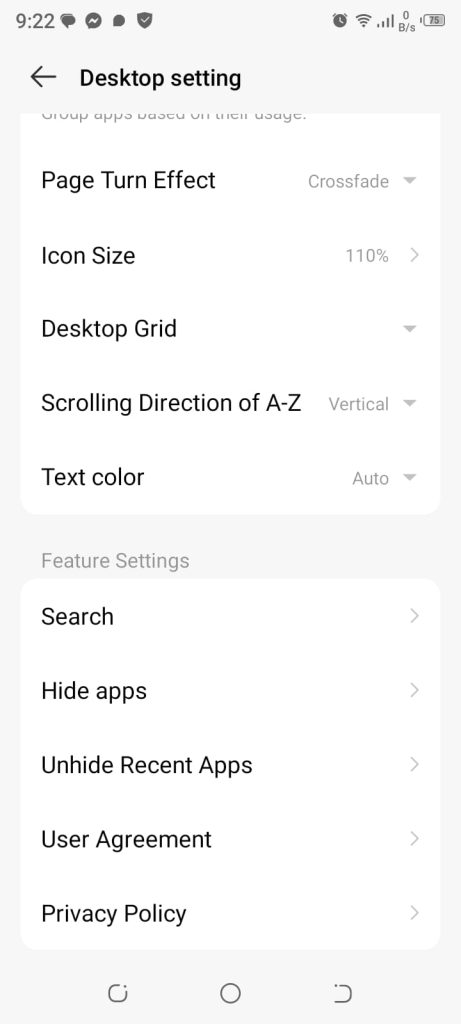
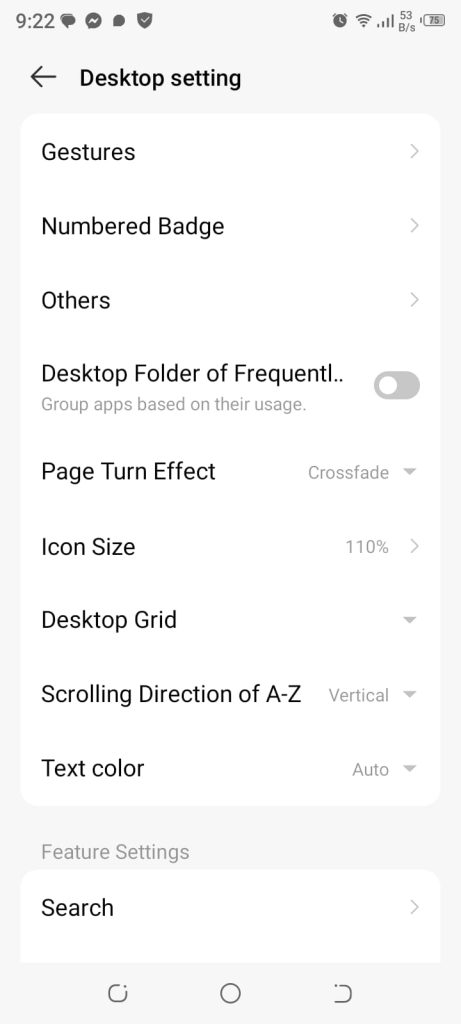
Enhancing Productivity and Efficiency
The Launcher Menu is more than just a list of apps; it’s a powerful tool for enhancing productivity and efficiency on your Android device. By organizing apps into categories, providing a search function, and offering customization options, the Launcher Menu streamlines app access and navigation, saving users time and effort.
In the ever-evolving landscape of Android smartphones, the Launcher Menu remains a fundamental tool of the user experience. With its intuitive design, convenient access to apps, and customization options, the Launcher Menu empowers users to personalize their devices and navigate their digital world with ease. So the next time you long-press on your home screen, take time to acquaint yourself with this feature and appreciate the versatility of the Android Launcher Menu.