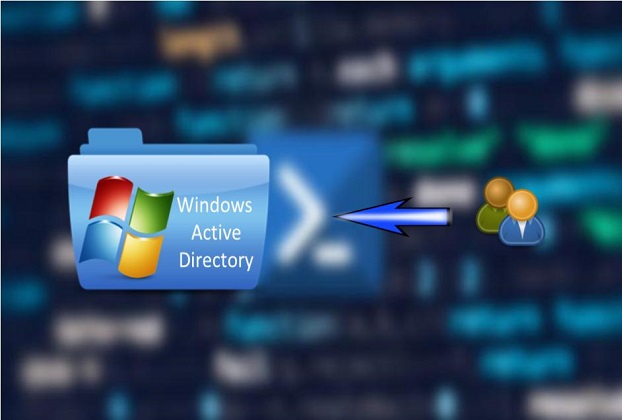For any IT administrator, creating a new user account in Active Directory (AD) is a routine but often “time-critical” and uphill task. This manual process, especially during a large-scale hiring surge, is prone to human error, which can lead to mis-configured accounts, security vulnerabilities, and frustrating follow-up calls. When you have a lot on your plate, you can’t afford to fumble through repetitive tasks.
This is where Windows PowerShell automation provides a powerful solution. While there’s no silver bullet that solves every single AD-related challenge, a well-crafted script is the low-hanging fruit for improving your workflow. This guide will show you how to streamline the user on-boarding process, ensuring your new team members can unlock their potential from the moment they get their credentials.
The Challenge of Manual User Provisioning
Manually provisioning a user account involves more than just a username and password. You’re responsible for setting a secure password, assigning group memberships, placing the account in the correct Organizational Unit (OU), and configuring other essential attributes. If you miss a step or make a typo, you’ll have to iron out the issues later, which wastes valuable time and resources.
Instead of navigating the familiar AD GUI, let’s take a peek inside a PowerShell script that automates this entire workflow. Our script will not only provision the user but also do so with a consistent, repeatable set of configurations, which is vital for maintaining a clean and secure AD environment.
The Core Automation Script
This powerful script leverages a simple CSV file to handle bulk user creation. A CSV is easy for anyone in HR or management to populate, and it allows the script to process multiple new hires at once, saving countless hours.
Here’s your sample users’ data in .CSV format
SamAccountName,GivenName,Surname,DisplayName,Department,Group
jdoe,John,Doe,John Doe,IT,IT-Staff
asmith,Anna,Smith,Anna Smith,HR,HR-Staff
bwhite,Ben,White,Ben White,Finance,Finance-Staff
cgreen,Clara,Green,Clara Green,Marketing,Marketing-Staff
dblack,David,Black,David Black,Sales,Sales-Staff
emiller,Emily,Miller,Emily Miller,IT,IT-Staff
fking,Frank,King,Frank King,Finance,Finance-Staff
glane,Grace,Lane,Grace Lane,HR,HR-Staff
hyoung,Henry,Young,Henry Young,Marketing,Marketing-Staff
ijones,Ivy,Jones,Ivy Jones,Sales,Sales-Staff
Prerequisites for Running the Script
To run this script, you must have the Active Directory module for PowerShell installed. This module is typically included as part of the Remote Server Administration Tools (RSAT) on Windows Server and client machines.
# SCRIPT TITLE: Automate-ADUserCreation.ps1
# Make sure the Active Directory module is loaded.
Import-Module ActiveDirectory
# Define the path to your user data CSV file.
$csvPath = "C:\Temp\new_users.csv"
# Define the Organizational Unit (OU) where new users will be created.
$ouPath = "OU=IT,DC=itprecinct,DC=com"
# Define the default password for new users.
# A temporary, secure password is recommended.
$defaultPassword = ConvertTo-SecureString "P@ssw0rd123!" -AsPlainText -Force
# Define a variable for logging any issues.
$logFile = "C:\Temp\user_creation_log.txt"
# Clear the log file before starting a new run.
Clear-Content $logFile
# Read the CSV file. The column headers in the CSV must match these property names.
# For example: SamAccountName,GivenName,Surname,DisplayName,Department,Group
Import-Csv -Path $csvPath | ForEach-Object {
$username = $_.SamAccountName
$firstName = $_.GivenName
$lastName = $_.Surname
$displayName = $_.DisplayName
$department = $_.Department
$groupName = $_.Group
# Check if the user already exists to avoid errors.
if (Get-ADUser -Filter "SamAccountName -eq '$username'") {
Add-Content -Path $logFile -Value "User $username already exists. Skipping."
return
}
Write-Host "Creating user: $username..."
try {
# Create the new AD user with required properties.
New-ADUser -SamAccountName $username `
-GivenName $firstName `
-Surname $lastName `
-DisplayName $displayName `
-Path $ouPath `
-Enabled $true `
-AccountPassword $defaultPassword `
-ChangePasswordAtLogon $true `
-PassThru
Write-Host "Adding user $username to group $groupName..."
# Add the user to the specified group.
Add-ADGroupMember -Identity $groupName -Members $username
Write-Host "User $username created successfully and added to group $groupName."
}
catch {
Add-Content -Path $logFile -Value "ERROR creating user $username: $_"
Write-Host "Failed to create user $username. Check log file for details."
}
}
Write-Host "User creation script finished. Check $logFile for any errors."
Step-by-Step: Running Your PowerShell Automation Script
- Create your CSV data file: Create a file named new_users.csv with the above-mentioned headers and sample data.
- Save the script: Save the code above as Automate-ADUserCreation.ps1 in a convenient directory, such as C:\Scripts.
- Execute the script: Open PowerShell with administrative privileges. Navigate to the script directory and run the command:
.\Automate-ADUserCreation.ps1
The script will handle the rest, providing real-time status updates and logging any errors to a text file.
Why This Script is an IT Game-Changer
This script lets you confidently enter the uncharted waters of advanced IT automation. Instead of spending an entire afternoon on manual data entry, you can now process a list of 50 new hires in under a minute. As a techie, you can count on this script to apply consistent settings for every user, which is a critical aspect of maintaining a secure and organized AD environment. This script, per se, is a small example of what’s possible when you embrace automation. It’s the perfect way to test the waters and poke around with more complex scripting. Happy automating!