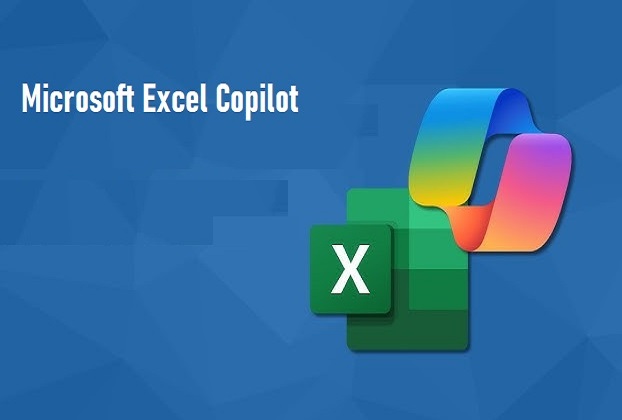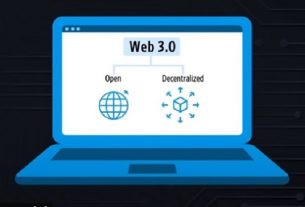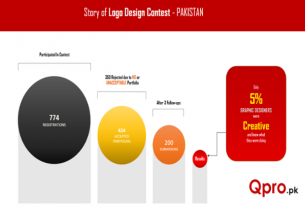In a move that could pave the way for a frictionless data experience, Microsoft Excel Copilot is transforming spreadsheets with AI-powered automation. This new feature allows users to manipulate and generate spreadsheet data using plain English prompts, making Excel smarter, faster, and more intuitive.
As experts speculate, artificial intelligence is rapidly becoming the backbone—or the very substrate—of every advanced technological system. Microsoft’s Excel AI Copilot is a trailblazing idea that shows how spreadsheets can evolve from static grids into intelligent assistants.
This evolution in Excel isn’t just about automation—it’s about synergy between human intent and machine intelligence. Whether you’re a casual user, business analyst, or data scientist, Excel’s Copilot is here to lend a helping hand in transforming how you work—from the ground up.
What Is Excel Copilot?
The Excel Copilot AI function enables natural language commands to perform tasks such as text classification, summarization, and content generation directly inside spreadsheets. Instead of relying on manual formulas, users can now simply type:
=COPILOT(“Classify this feedback”, D4:D18)
With this, Excel will spill the beans on insights hidden in your data—whether it’s customer sentiment, product details, or survey feedback. This will not only help save lots of user’s time but also provide them with the intelligent assistance.
Excel Copilot Use Cases & Examples
Here are some eloquent examples of how AI in Excel can supercharge productivity:
Text Classification
Prompt:
=COPILOT(“Classify this customer feedback as Positive, Neutral, or Negative”, A2:A20)
Use case: Sentiment analysis for support teams or marketing.
Summarization
Prompt:
=COPILOT(“Summarize these survey answers into 1-2 sentences”, B2:B15)
Use case: Quickly summarize lengthy text into actionable insights.
Product Description Generator
Prompt:=COPILOT(“Create a short product description based on these specs”, C2:C8)
Use case: Generate polished e-commerce product descriptions with AI.
Email Drafting
Prompt:=COPILOT(“Write a polite response to this customer complaint”, E2)
Use case: Small businesses can draft customer replies directly in Excel.
The Technology Behind Excel Copilot
The feature is powered by OpenAI’s GPT-4.1-mini model, optimized for fast spreadsheet interaction. It’s the successor to Microsoft’s earlier experimental LABS.GENERATIVEAI.
Excel Copilot can be combined with native formulas like `IF`, `SWITCH`, or `LAMBDA`, creating breakthrough workflows that mix logic with AI-powered insights. This truly helps users break new ground in Excel automation.
Excel Copilot Limitations
While Excel Copilot opens a new window of opportunity for productivity, Microsoft has outlined some limitations:
- No access to external data outside the spreadsheet.
- Usage limit: 100 calculations per 10 minutes.
- Not recommended for financial accuracy, legal, or compliance tasks.
Excel AI & Data Security
Microsoft ensures that Excel Copilot data is not reused for AI training. All inputs and outputs remain confidential, making it secure and for enterprise use. After all Trust is the Key to promote confidence and acceptability from the users.
Excel Copilot Availability
Currently available in the Microsoft 365 Beta Channel for Windows and macOS users with a Copilot license, the feature is expected to roll out more widely soon.
Future roadmap includes:
- Possible web data integration.
- Smarter language understanding.
- Multilingual support for global users.
Microsoft’s Excel Copilot is not just a formula—it’s a frictionless journey into AI-driven productivity. By making spreadsheets smarter, more eloquent, and more efficient, Excel is evolving into an omniscient assistant with magnetic appeal.
From startups to enterprises, this AI-powered spreadsheet tool is set to redefine how professionals interact with data. If you want to build smarter workflows from the ground up, this is your chance to embrace Excel’s AI Copilot—your new partner in productivity.
Bonus Tip for SEO readers: Combine Excel Copilot with formulas like `IF` for smarter automation:
=IF(LEN(A2)>100, COPILOT(“Summarize this”, A2), A2)
This hybrid approach gives you the best of both worlds—Excel formulas + AI intelligence.