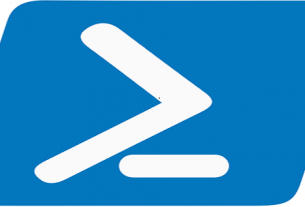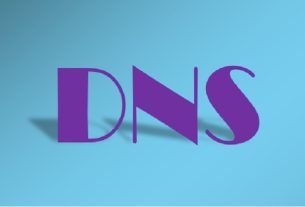Android’s Smart Lock feature allows you to set up methods of unlocking your device other than your pattern, PIN, password, or fingerprint.
Setting up Smart Lock is pretty straight-forward. Locate Smart Lock option somewhere under Settings -> Security. You’ll be required to enter your password, PIN, or pattern to prove your identity.
Next, choose the Smart Lock option you want to set up from the available methods. Here are brief notes on the Smart Lock methods:
On Body Detection: Unlock your device once and your device remains unlocked as long as it is in motion, e.g, when you are holding or carrying your device. The device will lock as soon as it detects no motion for some time.
Trusted Devices: You can specify one or more trusted devices whose nearby presence allows your device to remain unlocked. Trusted devices use either NFC or Bluetooth. For example, if you wear a Bluetooth-enabled watch, you can use that as a trusted device.
Trusted Places: You can specify one or more trusted places (using map locations) in which your device should remain unlocked. For example, you can set up your home location as a trusted place.
Trusted Face: Probably the most secured option – you can set up your device to unlock when its screenside camera detects your face.
Trusted Voice: You can set up your device to unlock when it recognizes a voice that matches the voice model you set up in your device.
After setting up your Smart Lock method(s), sufficiently test them to make sure they work as expected.