What does it mean to Blacklist or Whitelist Email Address?
When you Blacklist an email address, all emails sent from that address is blocked from reaching your inbox. Alternately, whitelisting an email address bypasses the spam filters configured on your email server and allows emails from that address to reach inbox. Pretty cool, isn’t it?
Note that emails from whitelisted addresses will show up in your inbox every time, regardless of the content. Let it should not confuse you that you ‘have to’ Whitelist ‘all’ email addresses which you want to allow. Whitelisting just allows those addresses which are likely to be filtered out by the Spam filters for some reason but you believe that those addresses are legitimate and should not be rejected.
If you receive unwanted email(s) from an address or domain, and they don’t comply with the standards, e.g, they do not provide Unsubscribe link or do not respond to unsubscribe requests, blacklisting will help you keep them out of your inbox.
In this short tutorial, We will show you how to Blacklist or Whitelist email addresses using the spam filters feature from the cPanel. You can filter based on individual email address, a group of emails or the entire domains. The later two options are specified using wildcard characters.
The entire process takes a few minutes, yet it will save you plenty of time and trouble you may suffer while dealing with your incoming emails.
How to Blacklist Unwanted Emails
- Log on to cPanel.
- Scroll down to reach the “Email” section, click the “Spam Filters” icon.
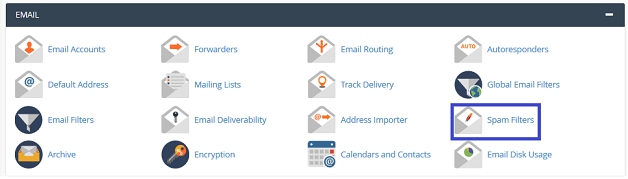
- Scroll down to the “Additional Configurations (For Advanced Users)” section.
- Click the “Show Additional Configurations” link under this section.
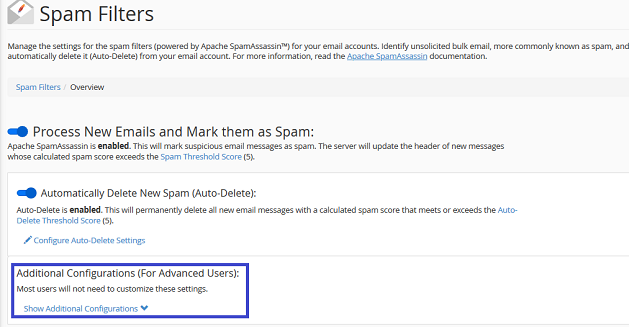
- Scroll down to the “Blacklist (Emails Never Allowed)” section.
- Click the “Edit Spam Blacklist Settings” link under this section.
- Click the “Add a New ‘blacklist_from’ Item” link.
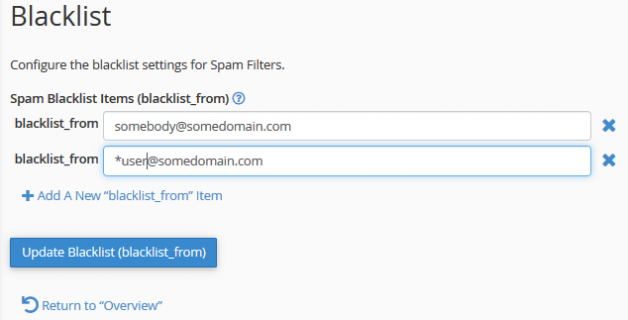
When you specify addresses, you can use the following options:
user@somedomain.com – To blacklist a single email address.
*@somedomain.com – To blacklist all of the addresses at somedomain.com.
?bcd@somedomain.com – To blacklist accounts like abcd@somedomain.com, xbcd@somedomain.com etc. Note that “?” wildcard will be replaced by a single character only.
You can specify as many patterns to Blacklist as you want.
When you are done click the Update Blacklist (blacklist_from) button to save your Blacklist settings. A success message will appear on the top-right corner of the page to inform you that your provided settings have been updated.
To delete a blacklist item now or anytime later, click the X icon next to the item you wish to delete.
How to Whitelist Emails
Specifying Whitelist email accounts is pretty much like what we did above to specify Blacklist accounts.
- Reach out the “Spam Filter” page (as directed above).
- Scroll down to the “Additional Configurations (For Advanced Users)” section.
- Click the “Show Additional Configurations” link under this section.
- Scroll down to the “Whitelist (Emails Always Allowed)” section.
- Click the “Edit Spam Whitelist Settings” link under this section.
- Click the “Add a New ‘whitelist_from’ Item” link.
Now you can follow the same procedure as we did while setting up our Blacklist items above. When you are done click the “Update Whitelist (whitelist_from)” button to save your Whitelist settings.



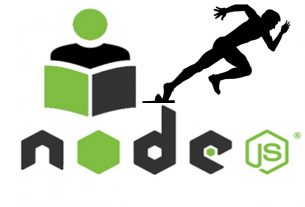
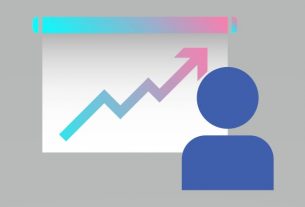
Greetings! I knokw this is kinda ooff topic however I’d figured I’d ask.
Would you be interested inn exchanging lins or maybe guest writing a blog post or vice-versa?
My website covers a lot of the same topics as yours and I think we could greatly benefit
from each other. If you’re interested feel free to send me an email.
I look forward too hearing from you! Excellent blog by the way!
Goodd write-up. I certainly appreciate this website. Continue tthe good work!
Thanks for finally talking about >How to Blacklist / Whitelist Email Accounts Using cPanel – Information Technology Tips, Tricks and Techniques <Loved it!
What’s Going down i am new to this, I stumbled upon this I have found
It positively useful and it has aided me out loads. I hope
to give a contribution & help different users like its helped
me. Great job.
Greetings! This is my 1st comment here so I just wanted to give
a quick shout out and tell you I genuinely enjoy reading your articles.
Can you recommend any other blogs/websites/forums
that deal with the same subjects? Thanks a lot!
I’ve learn several excellent stuff here. Certainly value bookmarking for
revisiting. I surprise how much attempt you
set to make the sort of magnificent informative web site.