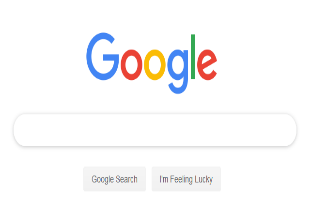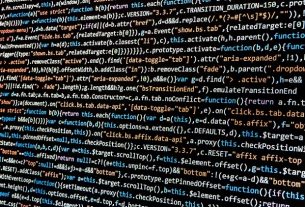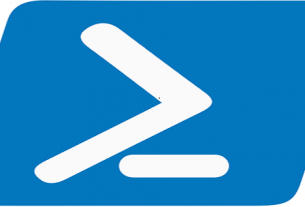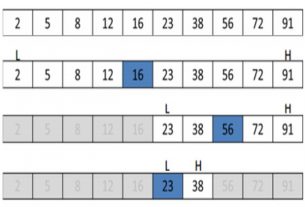If you use correctly, Google is the most powerful search tool in the cyber world. But most of the users don’t know how to use it to its full potential. Below are some of the most useful search tips that will save you plenty of time and present nearly accurate results you want.
Search for either this or that
Use “|” sign or “or”
e.g, Information Technology | neural networks
Andorid or iphone
Search using Synonyms
use “~” to let google fetch the websites with similar meaning as well.
e.g, “healthy ~ nutrition” will bring for you web sites having something about healthy nutrition, healthy diet, healthy eating etc.
Search within a website
type the site url space and then the keyword or phrase you want to search for in the specified website.
e.g, www.howstuffworks.com how diesel engine works
computerworld.com grid computing
Search for a lengthy phrase you don’t exactly remember some words of
guess and type a number in brackets like (2) for the words you don’t remember.
e.g, “la belle (2) merci” will get you La Belle Dame sans Merci: A Ballad by John Keats
Search for a range
Use “…” to represent the range of numbers, date or time.
e.g, world history 1990…2019 will get you the links relevant to or containing the world history between 1990 and 2019.
Likewise huawei mobile $200…300 will get huwaei mobile links within your budget.
Search for specific word(s) within the Url
type inurl:<yourkeyword> Remember there should be no spaces in between. However your keywords may have spaces.
e.g, inurl:jobs
inurl:public health
Search for the related website
type related:<url>
e.g, related:grammarly.com will fetch sites providing the similar services like grammar, english learning, spell check etc.
related:google.com will bring search engines services like google itself.
Search but leave the specified keyword
type minus sign “-” before the word you don’t want to search for.
e.g, cheap gadgets -free to look for cheap but “not free” gadgets.
Searching the keywords in a specific file type
use filetype:
e.g angularjs filetype:ppt will bring the power point presentation for angularjs.
Use “Before” and “After” to return results for your keyword(s) before or after the specified date.
For example,
President Bush before:1994
will return results pertaining to Mr. George H. W. Bush, the President of United States of America during the tenure 1989 to 1993.
President Bush after:2000
will return results pertaining to Mr. George W. Bush, the President of United States of America during the tenure 2001 to 2009.