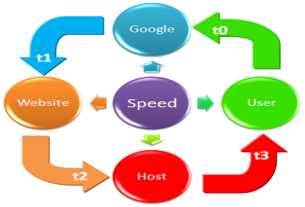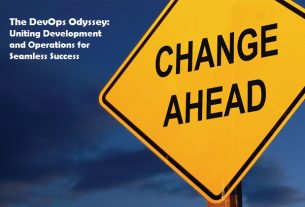In an era where every tech enthusiast, developer, and IT professional is pressed for both time and budget, discovering truly free software tools can feel like sigh of relief. Whether you’re writing a how-to article, building a proof-of-concept, managing a home lab, designing some cool thing, or simply exploring new horizons, the right tools can expand what you can accomplish—without costing you a penny.
On this blog, we believe that creativity and productivity should not be constrained by expensive licenses. That’s why in this article we’re shining a spotlight on a curated list of high-quality, reliable and free software tools that bring serious value: from remote access and code editing to multimedia workflow and productivity boosters. Think of this as your “toolbox upgrade” for 2025, helping you stretch your horizon without breaking the bank.
File-Sharing & Remote Access Tools

TeamViewer – A powerful remote-access and file-sharing platform free for personal use.
Usage & Features
TeamViewer allows you to connect from your computer, tablet or phone to another device across the globe for remote control, screen sharing, and file transfer. Designed with simplicity in mind, it enables one-click connections (once set up) and supports multiple platforms (Windows, macOS, Linux, Android, iOS) so you can reach your workstation or assist someone else without being physically present. (en.wikipedia.org) Among its standout features are cross-platform compatibility, encrypted communications, file transfer via drag-and-drop, and collaborative functionality including remote printing and multi-monitor support. The interface has become quite polished and is well suited to IT professionals with a burning desire to support devices from afar. (teamviewer.com)
Pros & Cons
On the positive side, TeamViewer is extremely reliable, broadly used (making compatibility clear), and offers a free tier for non-commercial users. On the cautionary side, the free licence is strictly for personal use; if the system detects commercial usage or too many sessions it may restrict functionality or ask you to upgrade.
Download link: TeamViewer Official

Zoom Workplace – A unified collaboration platform offering meetings, chat, whiteboard and more, with a free tier.
Usage & Features:
Zoom Workplace is more than just video-calls; it’s a full-blown collaboration hub including team chat, meetings, a whiteboard, calendar and document integration. It is a great fit when you’re working remotely or across distributed teams and want everything in one place, making it easier for you to get the hang of remote work without juggling dozens of apps.
A hot feature is the seamless switching between meeting mode, chat mode and document/whiteboard workflows — you can start a brainstorm, invite participants, share links, annotate, and then turn that into action items. The download and install process is very straightforward, with crystal-clear instructions for Windows, macOS, Linux, and mobile.
Pros & Cons
The free tier is generous: up to 100 participants (on many plans) and excellent cross-platform support. The limitation comes in the form of meeting time caps (e.g., 40 minutes for some free group sessions) and advanced features (recording, large participant counts, enterprise security) often require paid upgrading.
Download link: Zoom Download Center
Media & Visualization Tools

Google Earth Pro – A free version of Google’s advanced globe-visualization tool with rich 3D mapping features.
Usage & Features:
Google Earth Pro opens a virtual globe where you can zoom from street-level up to global views, analyse terrain, import GIS and spreadsheet data such as latitude/longitude sets, measure areas or perimeters, and capture high resolution imagery for reports. This is particularly handy when you are working on spatial topics, write how-to pieces in tech, or exploring data visualizations for your website. The standout features include 3D buildings and terrain, historical imagery (so you can view how places changed over time), and the ability to overlay your own data. It lets you stretch one’s horizon beyond code and into spatial thinking — a refreshing shift for a writer or technologist.
Pros & Cons:
On the plus side, Google Earth Pro is free for most of its features, offers high-quality imagery and is well suited for professionals as well as hobbyists. On the caution side, it can be somewhat heavy on resources (especially on older hardware), and some advanced GIS users may feel a specialist solution offers deeper feature sets.
Download link: Google Earth Pro Free Download

Plex TV – A gratis media-server and streaming platform for your personal library plus free ad-supported movies/TV.
Usage & Features
Plex TV enables you to turn your PC or NAS into a media-server, letting you stream your own collection of music, photos, videos to various devices (smart TVs, phones, tablets) or access free ad-supported content from Plex’s catalogue. For a tech-savvy user this gives the power to centralize and access your media anywhere, rather than being shackled to individual devices or paid subscriptions.
Hot features include automatic metadata retrieval (cover art, descriptions), remote access to your library, transcoding (so media can play on less-capable devices), and the free streaming component that adds value without cost.
Pros & Cons:
On the pro side, the free version is rich, cross-platform, and very useful if you already have media you’ve collected; the community and integrations are strong. On the con side, some advanced features (mobile sync, cloud storage, live TV tuning in certain regions) may require a paid “Plex Pass”.
Download link: Plex Media Server Downloads
Productivity & Editing Tools
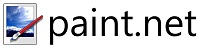
Paint.NET – A free, user-friendly image and photo editor for Windows, bridging simplicity and power
Usage & Features:
Paint.NET , rolled out as a simpler alternative to heavy-duty editors and has grown into a very capable freeware tool supporting layers, rich filters, plugins, and an active community. For techies, producing how-tos, screenshots, annotated diagrams or blog visuals, Paint.NET is an excellent choice to stay up to date with producing clean and professional-looking images.
Key features include a familiar interface (somewhat like older Paint but much richer), extensive plugin ecosystem (effects, brushes, tools), layer support, and a responsive design.
Pros & Cons
Pros: Free, easy to use, lots of capability for non-designers and perfect for tech-writing visuals. Cons: It is Windows-only, and if you need advanced vector illustration or design work you might reach limitations compared to commercial tools.
Download link: Paint.NET Official Website
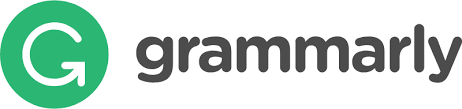
Grammarly – A free writing assistant that helps you spot grammar, punctuation and clarity issues
Usage & Features
The free version of Grammarly offers real-time writing feedback across apps and browsers—detecting grammar mistakes, spelling errors and suggesting clarity improvements. For those having tech. savvy background, Grammarly helps refine your voice, making your explanations more eloquent and readable to your target audience of tech enthusiasts, developers and managers.
Features to highlight include browser extensions, add-ins for Office/Outlook, and a desktop app interface showing suggestions. The free tier is generous for basic writing refinement; advanced rewriting, tone adjustment and plagiarism tools are behind the paid tier.
Pros & Cons
Pros: Free for basic writing help, integrates widely, smooth interface.
Cons: Advanced features require subscription; some users may prefer local/offline grammar tools for privacy.
Download link: Grammarly Free Download

Microsoft OneNote – A free digital notebook from Microsoft.
Usage & Features
Microsoft OneNote provides you with a flexible digital notebook where you can capture free-form notes, clip web content, sketch diagrams, tag ideas and organise your content or tech writing research, to name a few. With your task of categorising words, phrases and sentence templates, OneNote can serve as a central repository to plunge into your content-creation workflow and keep everything in one place.
One of the notable features is its page/section/notebook hierarchy, search across all notes, multimedia embedding (audio, image, ink) and cross-device sync (Windows, Mac, mobile).
Pros & Cons
Pros: Free tier available (with Microsoft account), excellent organisational tools, strong integration with other Microsoft apps.
Cons: Some advanced features may require Microsoft 365 subscription; the interface can feel bulky for users who prefer minimalism.
Download link: OneNote Official
Code, Text & Document Management Tools

Notepad++ – A free and powerful text/code editor for Windows—ideal for writing scripts, blog posts or quick code snippets.
Usage & Features
Notepad++ offers a lightweight but highly functional environment for editing text, code, or configuration files. With syntax highlighting for dozens of languages, a plugin system, powerful find/replace, and tabbed interface, it is a favourite of developers and technical writers alike. For your content-writers where they might include code snippets or network/OS commands, Notepad++ makes the process smoother and helps them learn the expertise of code-based sections in their articles.
Highlighted features include macros, split-view editing, regex find/replace, and support for plugins such as auto-completion or FTP integration.
Pros & Cons
Pros: Free, very fast, minimal resource usage, excellent for technical content.
Cons: Windows only (no official Mac version), UI is utilitarian (not fancy) and might lack some features of full IDEs.
Download link: Notepad++ Official

Visual Studio Code – A free, cross-platform code editor and lightweight integrated development environment (IDE) loved by developers.
Usage & Features
Visual Studio Code (VS Code) combines speed and extensibility: you can open code, markup, markdown, write blog post drafts, embed diagrams, run version control, and install countless extensions to tailor the editor. As someone producing technical content, you’ll appreciate VS Code’s ability to handle code blocks, markdown previews, side-by-side editing and snippet insertion to help your articles feel professional and precise.
Hot features include IntelliSense (smart code completion), built-in terminal, Git integration, and a massive extension ecosystem (for languages, snippets, themes, previews). It truly aligns with tech-savvy workflows and helps you blaze through coding and designing your software apps.
Pros & Cons
Pros: Free, supported on Windows/Mac/Linux, highly configurable, vibrant community.
Cons: For heavy debugging or full-scale development one may still use a full IDE; the endless extensions can overload the environment if unmanaged.
Download link: VS Code Official
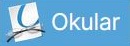
Okular – A free, open-source document viewer with annotation and bookmarking—great for reading technical references.
Usage & Features
Okular provides you with a powerful document viewer for PDFs, EPUBs, PowerPoint files and more, equipped with annotation tools, text highlight, bookmarks and advanced navigation. For research and writing process, Okular enables the writers to review technical papers, mark up key ideas, clip sections and keep everything in one place while they draft blog posts.
Features of note include multiple file format support, in-document annotation (with saveable markup), search across documents, and simple UI for quick reading.
Pros & Cons
Pros: Free and open-source, lightweight, suitable for managing research documents and references.
Cons: Interface is less polished than commercial viewers, some advanced collaboration or editing features are missing.
Download link: Okular Official
Backup, Compression & File-Management Tools
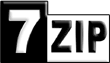
7 Zip – A very high-performance, free open-source file-compression and archiving tool.
Usage & Features
7-Zip delivers excellent compression ratios (especially in its native 7z format), supports many archive types (ZIP, RAR, TAR, GZ, 7z), integrates into Windows Explorer context menus, and supports AES-256 encryption for secure archives. If you deal with transferring large files, backing up content, or sharing article resources (images, PDFs, code samples) this tool will serve you well.
Key features: fast compression/decompression, high ratio for 7z format, multi-threaded support, strong encryption, and command-line usability for automation.
Pros & Cons
Pros: Free, extremely capable, lightweight, ideal for technical users.
Cons: The UI is minimal and dated compared to modern commercial tools; some users must learn the context-menu and command-line to exploit full power.
Download link: 7-Zip Official
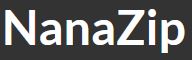
NanaZip – A modern, open-source file-archiver for Windows, built as a fork of 7-Zip but with a more modern interface and integration.
Usage & Features
NanaZip takes the strong compression engine of 7-Zip and adds a fresh Windows interface (including dark mode, improved context menus, MSIX packaging) to make file archiving feel more contemporary. For your workflow where you may package blog assets, zipped code samples or share resource bundles, NanaZip gives you a neater experience while retaining the compression power you expect.
Features to highlight include multi-format support, encryption, shell integration, and a cleaner UI that aligns better with modern Windows versions.
Pros & Cons
Pros: Free, open-source, user-friendly for modern Windows users, powerful compression engine underneath.
Cons: Still newer than some long-established tools so some plugin or community support may be less mature.
Download link: NanaZip SourceForge
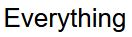
Everything – A lightning-fast file/folder search engine for Windows, free for personal use.
Usage & Features
Everything indexes your drives almost immediately and allows you to locate files and folders by name in real time with minimal lag. As someone managing large numbers of articles, code directories, image resources, backups or archives, Everything helps you track down what you need in seconds instead of minutes. It’s a real boon when you want to blaze through finding a file without relying on slower built-in system search tools.
Key features include instant indexing, lightweight operation, minimal resource usage and quick filtering.
Pros & Cons
Pros: Free (for personal use), extremely fast and efficient, ideal for productivity.
Cons: By default it searches names (not contents), additional configuration is needed for content-search; Windows only.
Download link: Everything Official

IDrive – A cloud-backup service that offers a free tier for file/folder backup, restore and versioning.
Usage & Features
IDrive gives you an off-site backup option for your important files—think your articles, research folders, archives, site resources. It supports multiple devices under one account, versioning (go back to earlier versions of files), and provides client apps for Windows, Mac, and mobile. For a writer and technologist with many assets, this is a worthy safety net so you can put in effort without constantly worrying about local drive failure.
Features include scheduled backups, disk image backups, file syncing between devices, and flexible restore options.
Pros & Cons
Pros: Free tier available (with limited storage), strong feature set, supports multiple device types.
Cons: Free tier storage is capped; restore/download speeds depend on your internet connection; for large portfolios you may need paid storage.
Download link: IDrive Official
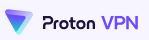
ProtonVPN – A secure and private VPN service with a useful free tier—helpful for privacy-minded tech users.
Usage & Features
ProtonVPN offers a free plan with access to a limited set of secure servers, a no-logs privacy policy and strong encryption. For someone working in IT, writing or researching in various environments (especially public WiFi or international access), using ProtonVPN lets you thrive on a secure connection, bypass regional restrictions ethically, and maintain your data privacy while you focus on creating high-quality content.
Prominent features include strong privacy credentials, unlimited usage (in free version though speed may vary), multi-device support, and simple user interface.
Pros & Cons
Pros: Free plan among the best in the VPN space, good privacy credentials, easy to use.
Cons: Free plan speed/locations are limited compared to paid plans; for heavy streaming/download you may need premium.
Download link: ProtonVPN Free Plan
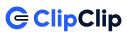
ClipClip – A feature-rich clipboard manager and screenshot tool for Windows—free and efficient.
Usage & Features
ClipClip enhances your clipboard experience by storing history of text and image clippings, organising them into folders, and enabling you to quickly reuse snippets, screenshots or graphical captures. For a content writer working with code fragments, text templates, blog visuals, this tool lets them learn the ropes of efficient snippet management and reuse, accelerating their workflow and reducing repetition.
Features include screenshot capture, clipboard history, stored templates, ability to export clips, search within your clips, and tagging/folders.
Pros & Cons
Pros: Free for personal use, boosts productivity significantly, integrates well into Windows workflows.
Cons: Windows-only; initial setup and understanding of folders/tags may require a little learning.
Download link: ClipClip Official
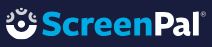
ScreenPal – A free screen-recording and video-creation tool—ideal for tutorials and demonstrations.
Usage & Features
ScreenPal enables you to capture your screen (whole display or region), record webcam overlay and audio narration, edit the captured video (cut, annotate, add call-outs) and share or export the result. For the content-writing and blogging, you can record software walkthroughs, network configuration demos or code tutorial videos—giving your readers a richer experience and helping you spark one’s interest visually as well as in prose.
Key features include easy screen capture, user-friendly editing, sharing/export options, and a free tier suitable for many use-cases.
Pros & Cons
Pros: Great for video content, free version makes it accessible, adds multimedia value to your articles.
Cons: Free tier may have watermark or limited resolution/features; video editing is not as full-feature as dedicated editors.
Download link: ScreenPal Official