If your computer has Intel® Processor in it then you’re likely to figure out its detailed specifications if you’re an IT pro. Not to mention that Intel Processor or CPU is the core of your computer system. You can think of a processor as a the Brain of your computer. Had there been no processor or CPU, there would have been no computer and related intelligent devices on this planet.
Fair enough, you have tons of resources out there on the internet to know about the “philosophy”, architecture and functioning of the processor chips.
Lets move instead to get the core intent of this little article, that is to give you a few tips and tricks on how to get full-fledged detailed specs of the Intel® Processor in your computer.
- First off, you need to know exactly what processor “lies” in your computer or laptop. In the Windows Search-bar, at the bottom, just type msinfo32 without quotes.
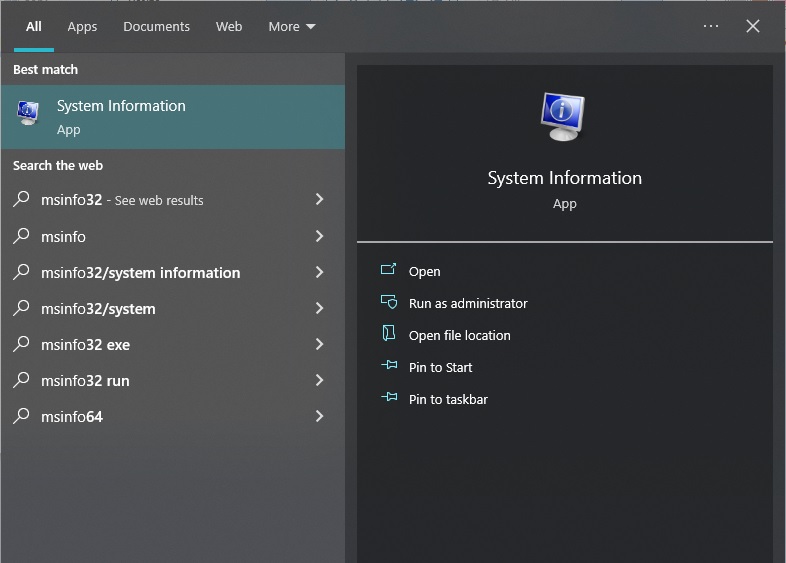
- Click Open below the System Information App which appears on the right panel of the box.
- System Information Window will open up revealing the information like the screen snippet below. Your particular system information may be different from this.
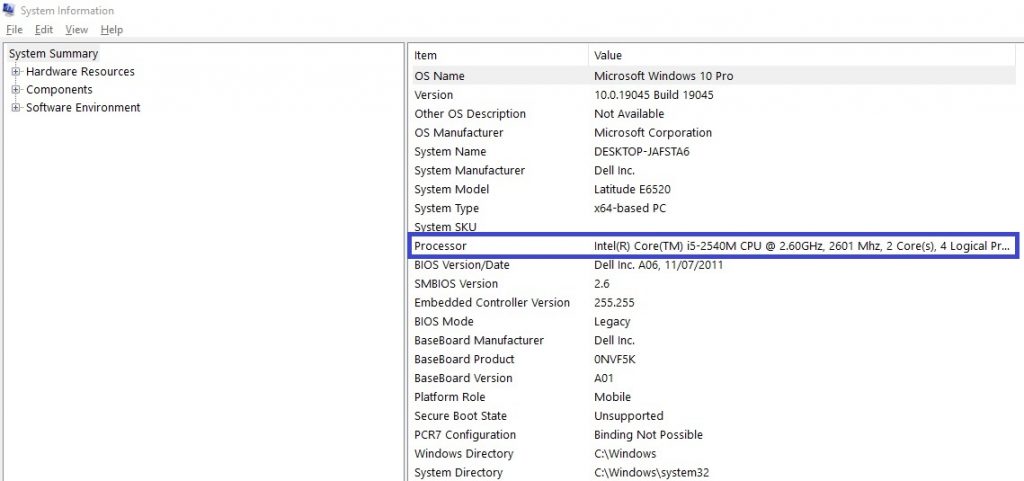
- Locate the Processor information, as surrounded in a box in the image. Note that it is an Intel Core i5 Processor. The characters between i5- and the space denote the generation of the processor. In this case 2540M means it is 2nd Generation Core i5 Processor. You get this by leaving the right 3 digits to get the generation number.
- Now open this link https://ark.intel.com/content/www/us/en/ark.html#@Processors using your favorite browser. The page, provided by Intel.com reveals the list of Intel Processor types, manufactured by Intel Corp.
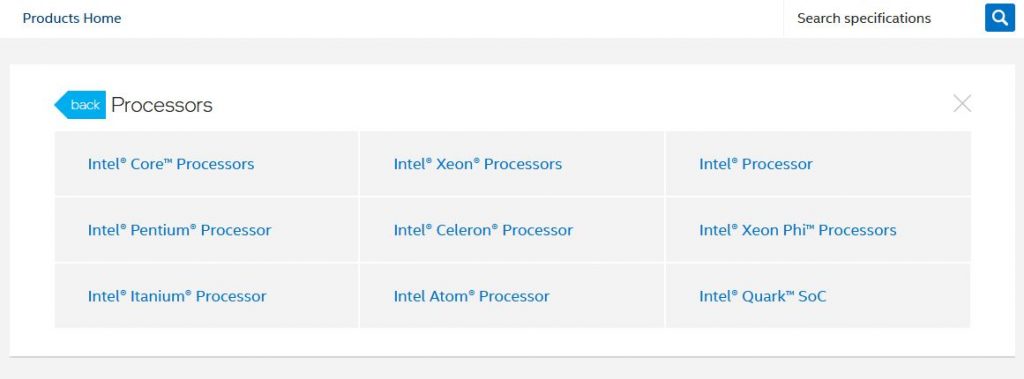
- Click the Processor type you have or you’re interested to know about. For example, click Intel® Core™ Processors link. It will take you to the Processor categories under this particular Processor type.

- You can click the category which your processor falls in. For instance if your Processor falls under 11th Generation Intel Core i9 then click the link that reads 11th Generation Intel® Core™ i9 Processors.
- If your Intel Processor is a bit older and isn’t listed on the page then scroll down the page and locate Legacy Intel® Core™ Processors. Click that link. It will get you to the legacy Intel Core Processors list. From that list you can hopefully get your processor.
- You can also locate your specific Processor by using browser’s own search feature through the standard Ctrl+F key combination. Simply type your processor name and generation like i5-2540m and you’re very likely to reach your Intel Processor specific link.
- Click the link and it will open up the Details specs page for your specified Intel processor.
Among other common things it will also show many technical specs and capabilities like number of cores, number of threads, base frequency, bus speed, maximum memory size it is capable to use, processor graphics, number of display supported, supported sockets, hyper-threading technology, virtualization technology and many more. You’re likely to be interested on those specs if you’re and IT pro or alike.
You can also use Windows Powershell commands to see some of the Processor information.




