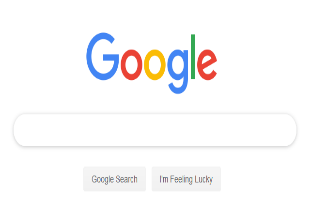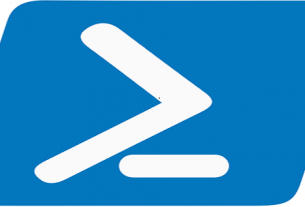You may want to create a backup or archive of your data from various google products including Gmail. This is a pretty straight-forward but a little time taking if you have got to use numerous google applications. You have to select the applications and the specific formats for each to include in the backup.
From within your google page, click your Avatar (top right corner) then click Google Account button. Click Data and Personalisation from menu on the left panel.
Scroll down a little and locate “Download your data” link under “Download, delete, or make a plan for your data”. Click the link and you’ll be presented with the google products e.g, Blogger, Bookmarks, Calendar, GMail, Chrome, Contacts, Google Photos etc. You may want to first deselect all before you select only the typical products to avoid creating large size of data file(s).
Click Next Step button at the bottom of the page and you are about to finish configuring your backup data. You can opt to take one time backup or schedule it for every 2 months. You can select compression type (.zip or .tgz) and the maximum singe file size. Click Create Archive and here you go.