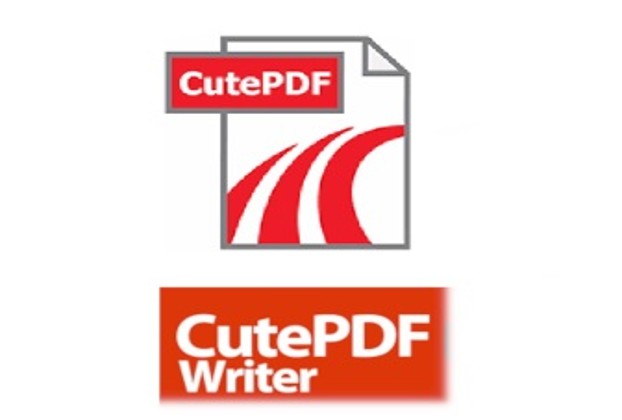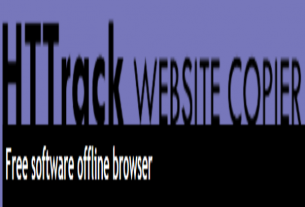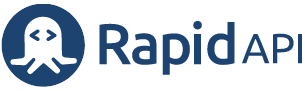Just click Print and select CutePDF Writer as your printer. It’s that simple.
- Select a file in any application that prints and open it.
- Choose “File” > “Print”
- Choose “CutePDF Writer” as the printer in the print dialog box, and click “Print”
(Do Not select “Print to File” option.) - Enter a new file name for your PDF and select options. “Save” to your desired location
There’s nothing much to explain on how to install and use it. It’s pretty darn simple – and easier to use than you may think.
Source: https://www.cutepdf.com/products/cutepdf/writer.asp
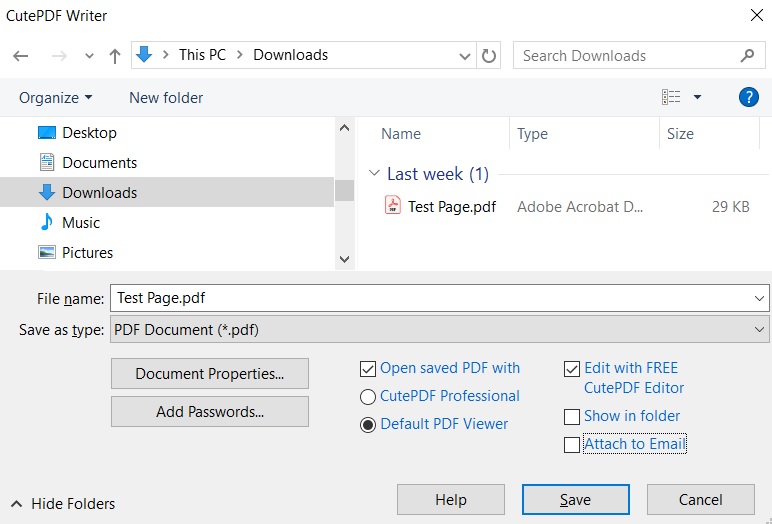
Here’s a simple code example on how you can further automate your HCL Notes application to convert a specific document, which may contain a report, to a pdf. The use case may be to keep that pdf file as attachment or to send it along with an email. Here’s that short code:
Dim workspace As New NotesUIWorkspace
Dim uiDoc As New NotesUIDocument
Dim filePath As String
Set uidoc = workspace.CurrentDocument
Call uidoc.Print(1,1,,,"CutePDF Writer")This piece of code selects “CutePDF Writer” printer. It opens up save as dialog box and the user just have to click save from that box to redirect this document to CutePDF Writer in order to save as a pdf file. Pretty simple, isn’t it?